Products
Products are created when you publish a project. Once a project is published, it becomes a Product that can be shared externally and embedded into websites.
To create a product, open the project you would like to publish in the glTF Editor, click the File dropdown menu in the top left corner, and select Publish Product.
Products Page
Section titled “Products Page”The Products page shows a table of all the Published Products in your workspace. You can open the Product Overview page for any product, or launch the Live Preview to see a representative implementation of the 3D experience.
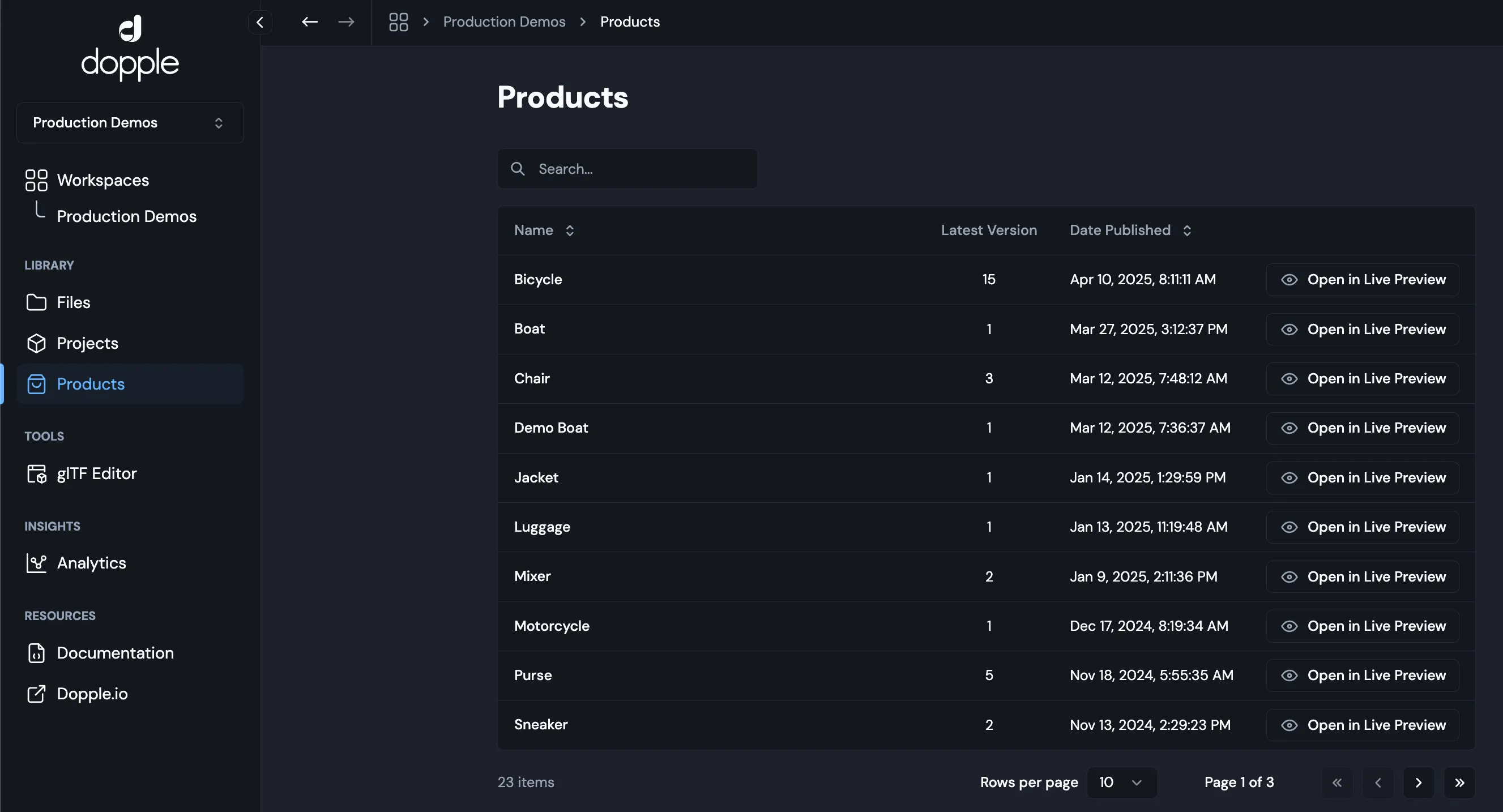
Product Overview page
Section titled “Product Overview page”You can view any Published Product with tools for your team to implement 3D Experiences. The main Product Overview tab provides a summary of the Product metadata, which is what your Web Developer needs to implement. You can open the project from the “Open in glTF Editor” button to make more edits at any time, as well as choose between published versions via the dropdown.
The page also includes helful resources and tools for web developers, such as a Live Preview, Configurability values, and an Implementation guide.
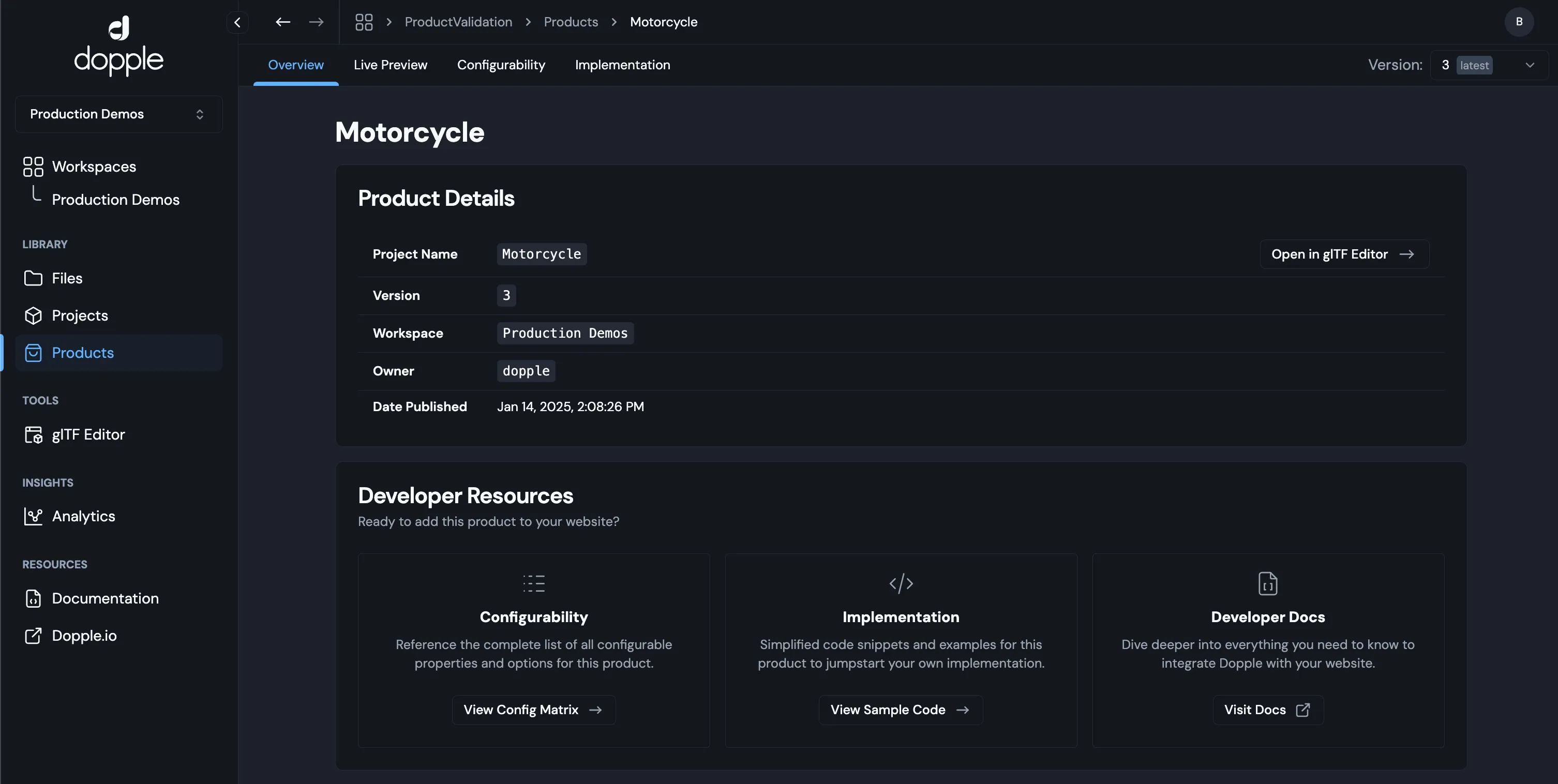
Whitelisting URLs
Section titled “Whitelisting URLs”Whitelisting is like creating a guest list for your 3D Products, so only the websites on your list are allowed to load them in. This helps protect against bad actors with unauthorized access from putting your IP and content on unapproved URLs. It also makes security simpler by focusing on what’s allowed rather than trying to block everything that is not allowed.
By default, your Products can only be loaded to Dopple-hosted domains to ensure your content is safe and secure. Products that are implemented on URLs not on that Product’s whitelist will result in a 403 error.
To add approved Whitelisted URLs for your Published Products, contact your Dopple Representative. The Platform makes it quick and easy to manage your whitelisted URLs to give you peace of mind and flexibility in where your content can be served on the web. Examples of where you may want to whitelist:
- Your production eCommerce site
- Staging and test sites
Live Preview
Section titled “Live Preview”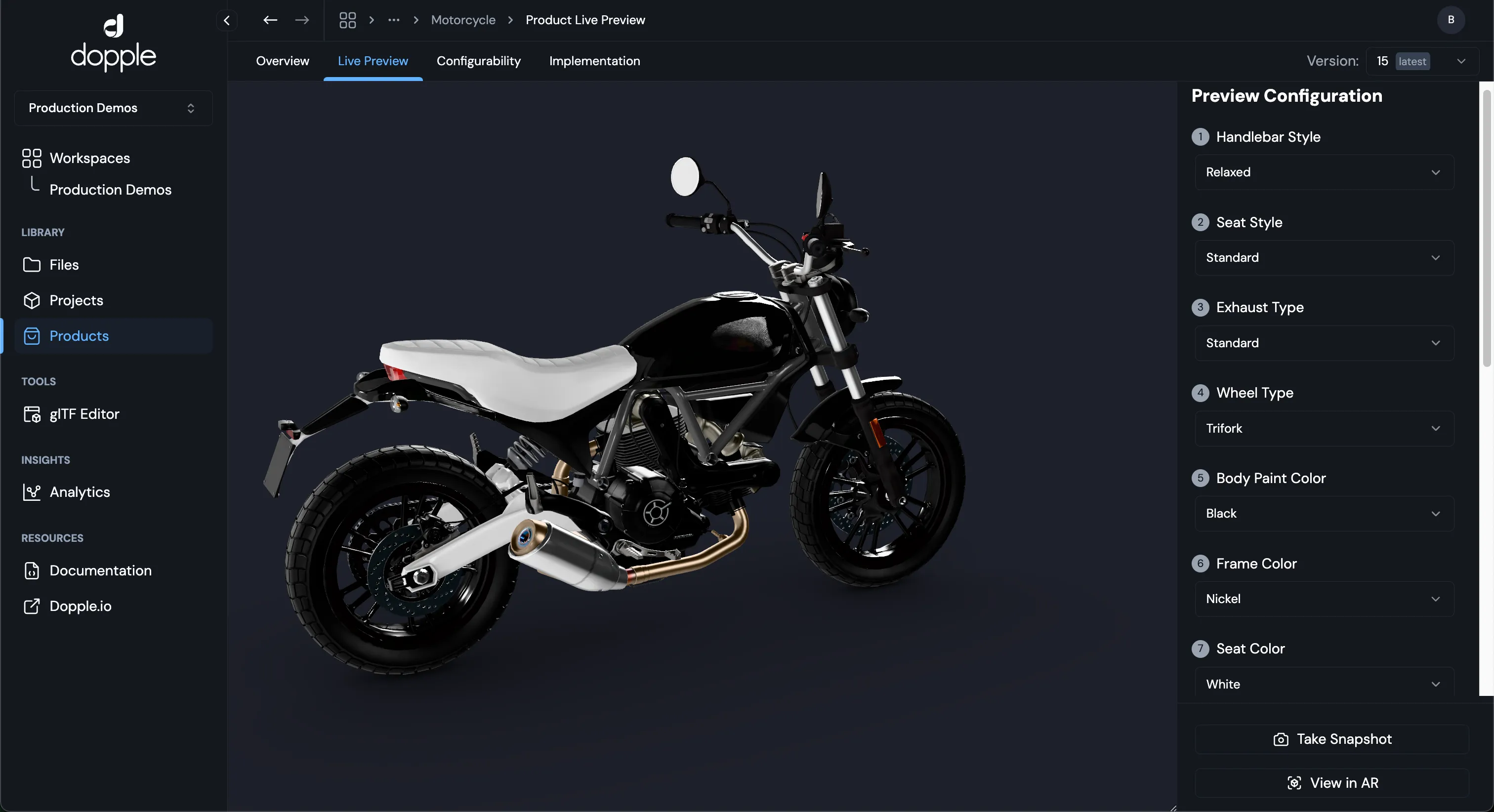
The Live Preview tab shows a real implementation of your product with accurate load times, performance, and fidelity, as well as an automatically generated menu for each configurable option on the product. You can also use the “Take Snapshot” feature to grab a screenshot of the canvas, or View your Product in AR.
Configurability
Section titled “Configurability”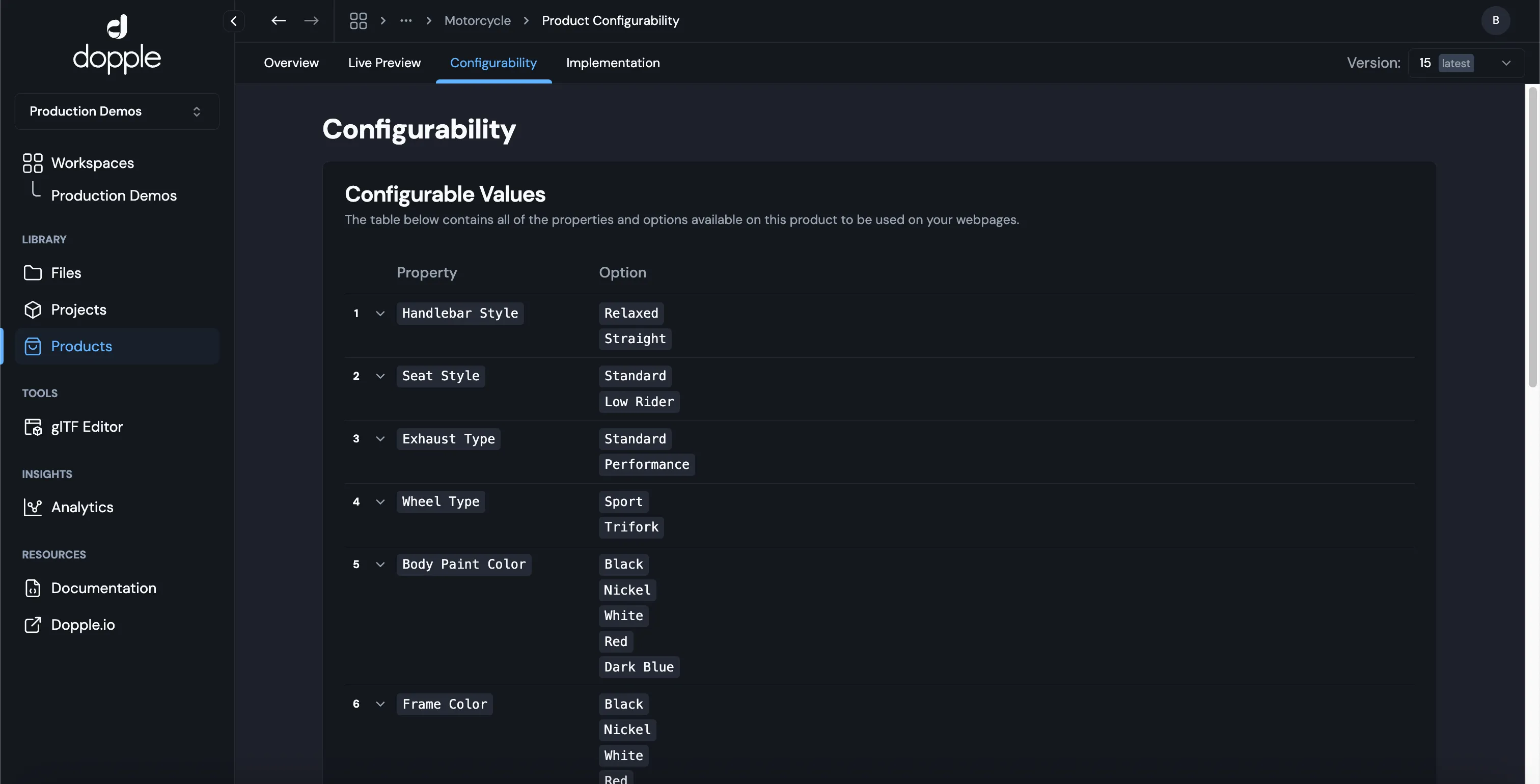
The Configurability tab serves as a handy reference for developers, providing all the available properties and values needed when building the final product configurator on your website.
Implementation
Section titled “Implementation”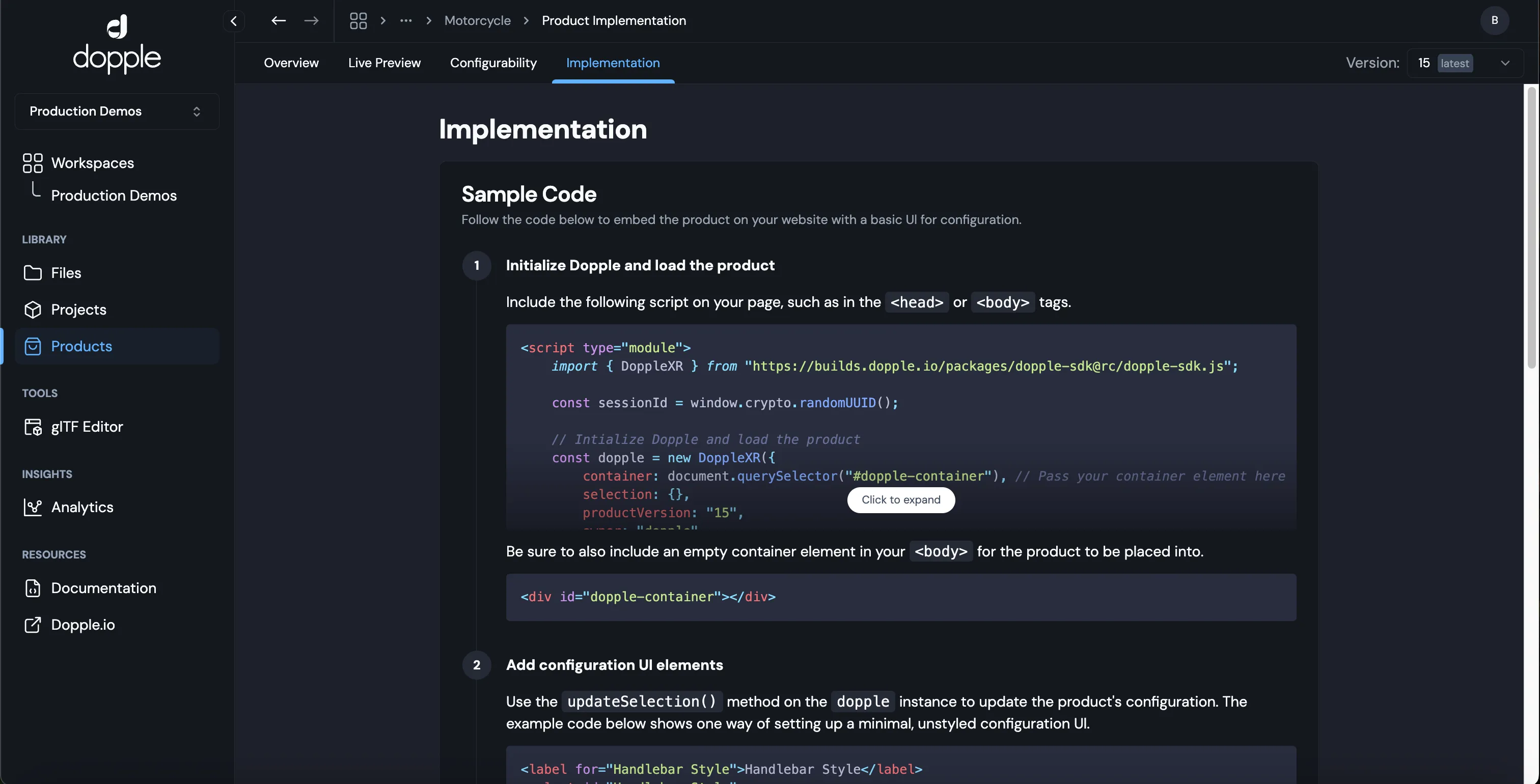
The Implementation tab provides basic sample code snippets and instructions for developers to help kickstart the final implementation.